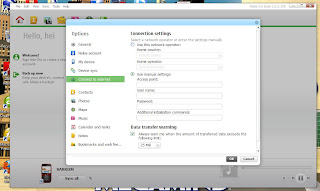Steps to connect your system to the internet using the OVI suite.
1, plug in the phone to the computer using the USB chord,
2, select ‘’ pc suite’’ when the phone asks,
3, automatically the computer will begin to install the
necessary drivers needed from the mobile device,
4, open the OVI suite on your computer to verify if the
phone has been connected successfully with the OVI suite, for confirmation, the
picture of your mobile phone will be displayed at the bottom left of the OVI
suite window,
5, after the confirmation, click on the “sync”
button as indicated below and then click on “sync option” (sync – sync option)
6, select the “connect to internet” and tick the small round
radio “ use manual settings ”
Fill in the desired access point of the network preferred. Below
are the details you will be needing for different networks in Nigeria
MTN
Access point- web.gprs.mtnnigeria.net
Username-web
Password-web
AIRTEL
Access point- internet.ng.zain.com
Username-wap
Password-wap
ETISALAT
Access point- etisalat
Username-wap
Password-wap
GLO
Access point- gloflat
Username-wap
Password-wap
After filling the access point and the details, LEAVE THE “additional
initialization commands” BLANK and click on ok.
7, another window will pop out asking you to connect all you
have to do here is click on “yes”
8, Finally when its connected, your OVI suite should look like
this…..
always drop a comment if you find this post helpful.